Creating Notifications
You may find yourself wanting to receive a notification when some specific event happens on your SellApp store, such as when an order gets completed, a support ticket is created, or another type of event.
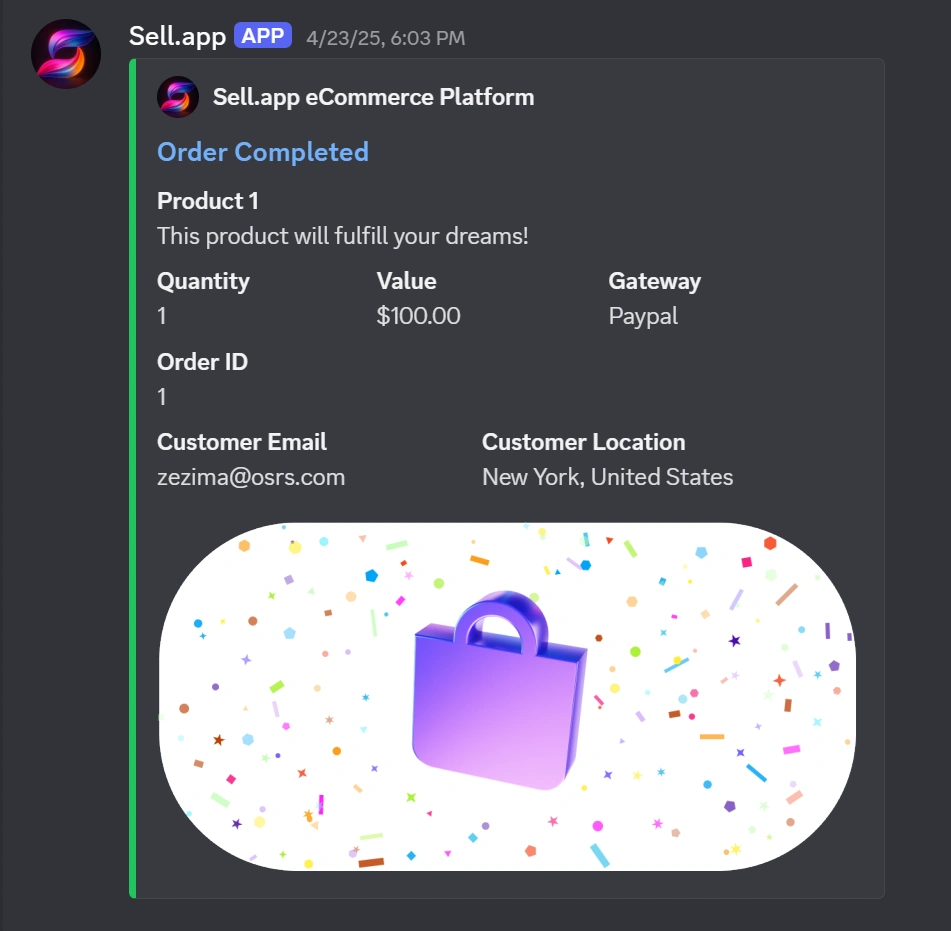
Currently, you can create Discord notifications and email notifications. More notification channels will be added in the future.
Setting up Discord channel notifications
-
Get yourself a webhook URL from your Discord server
- Right click the Discord channel where you'd like to receive notifications and click "Edit Channel"
- Navigate to "Integrations" and click "Create Webhook"
- Click "Copy Webhook URL" and save this somewhere, you're going to paste this in step 2.2
-
Add Discord webhook URL to SellApp
- Navigate to your SellApp storefront notifications and click "Add Channel"
- Select "Discord" as the channel type, add a reference you can remember for the channel name, and paste the webhook URL you got from step 1.1. in the "Webhook Url" input field.
- Select the notifications you'd like to receive on your channel. For example, if you only want to receive completed order notifications, select "Order Completed" here. Finally, click "Save" to complete the setup.
There you go! Now, specified notifications are sent near-instantly to the Discord channel you entered.
Setting up email notifications
- Navigate to your SellApp storefront notifications and click "Add Channel"
- Select "Email" as the channel type and enter the email address in the "Email" input field.
- Select the notifications you'd like to receive to your email. For example, if you only want to receive completed order notifications, select "Order Completed" here. Finally, click "Save" to complete the setup.
There you go! Now, specified notifications are sent near-instantly to the email address you entered.